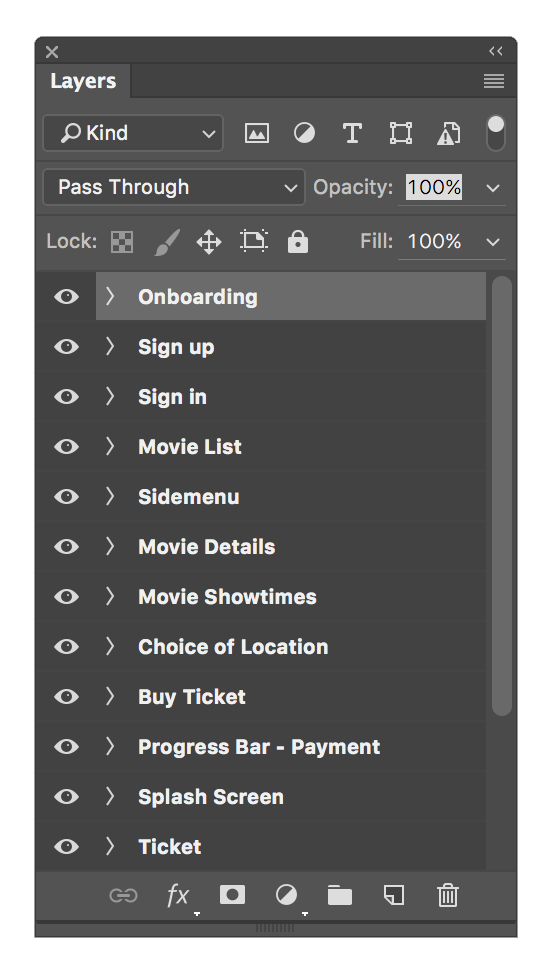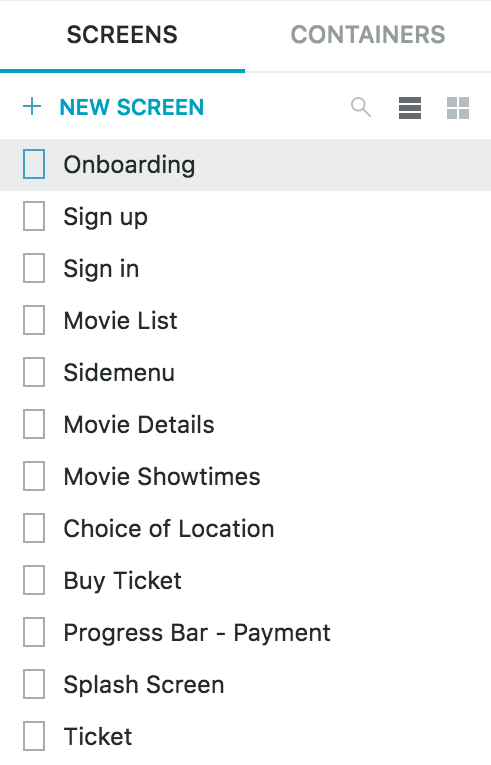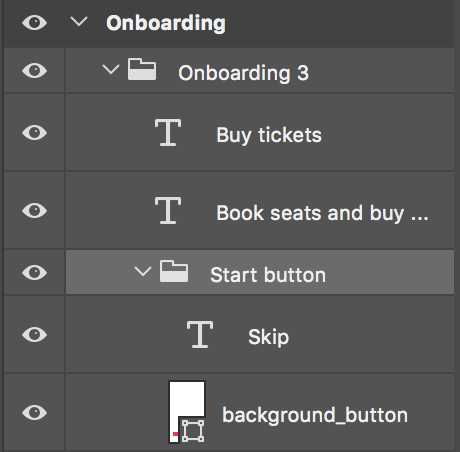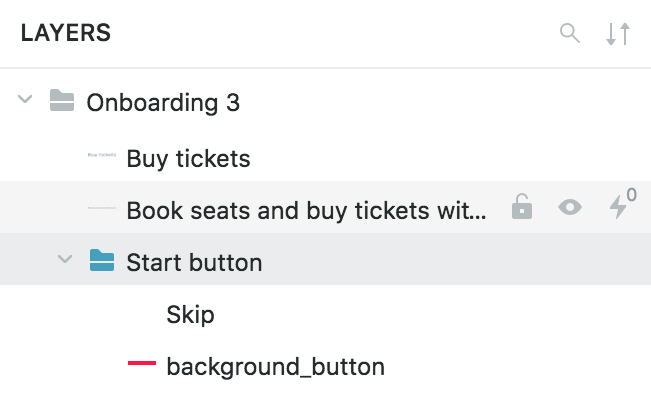First, download the Proto.io Design plugin for Photoshop.
After downloading the Proto.io Design Plugin, extract it and copy the "Proto.io Export" folder in the Photoshop Generator folder.
To access Photoshop's Generator folder on Mac:
Applications > Adobe Photoshop CC [version] > Plug-ins > Generator
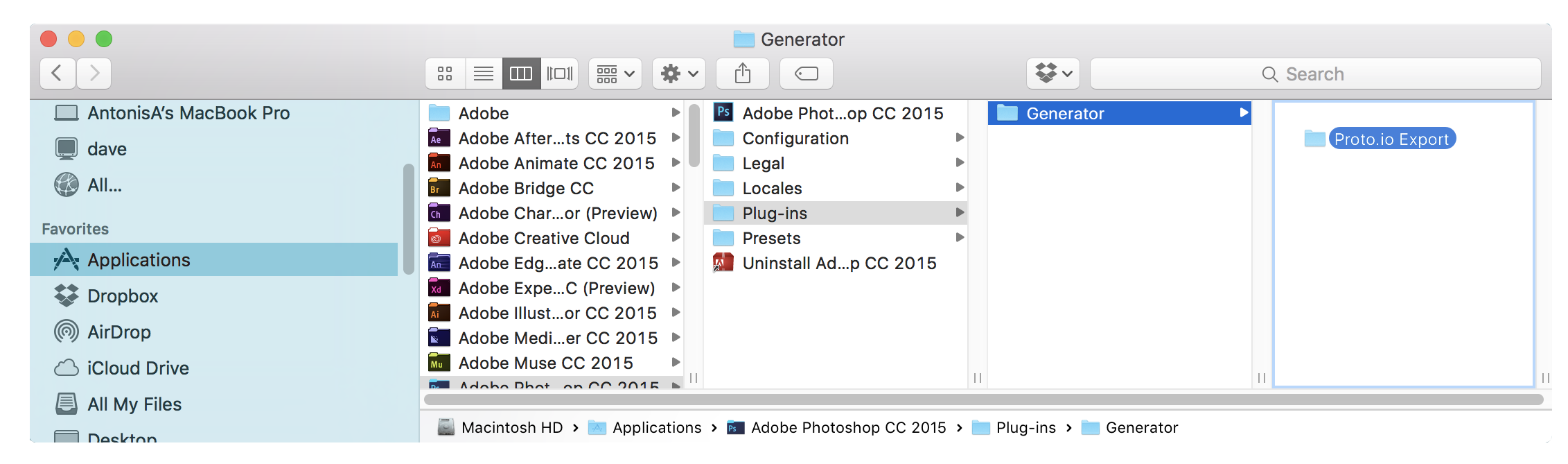
To access Photoshop's Generator folder on Windows:
Program Files > Adobe > Adobe Photoshop CC [version] > Plug-ins > Generator
Now restart Photoshop.
Export from Photoshop
Export your entire project, selected artboards or individual layers from Photoshop.
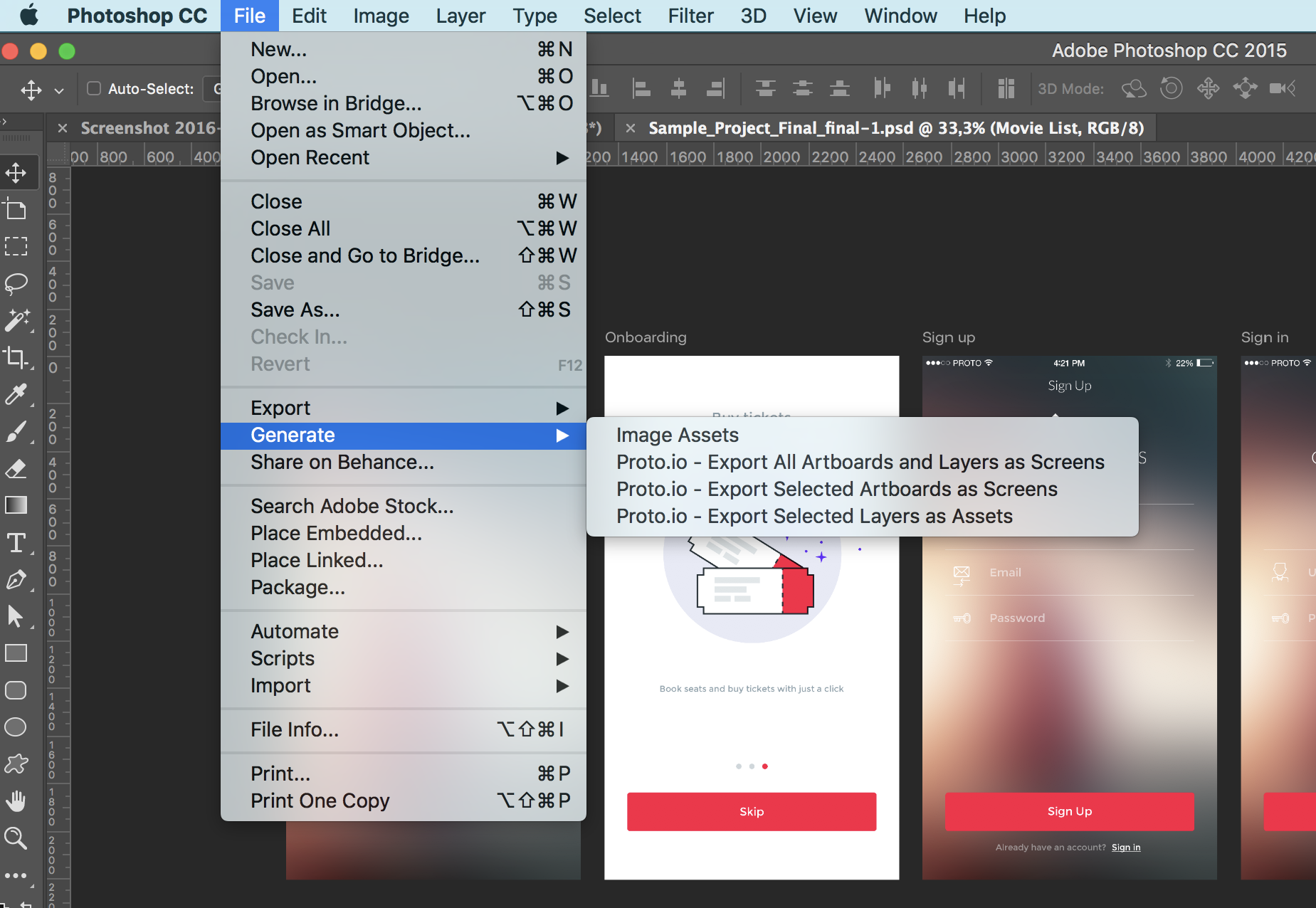
Don't have a Photoshop file handy? Download our own sample Photoshop PSD
Upload the exported .protoio file to your Proto.io project. If you exported layers, then upload the exported .png files.
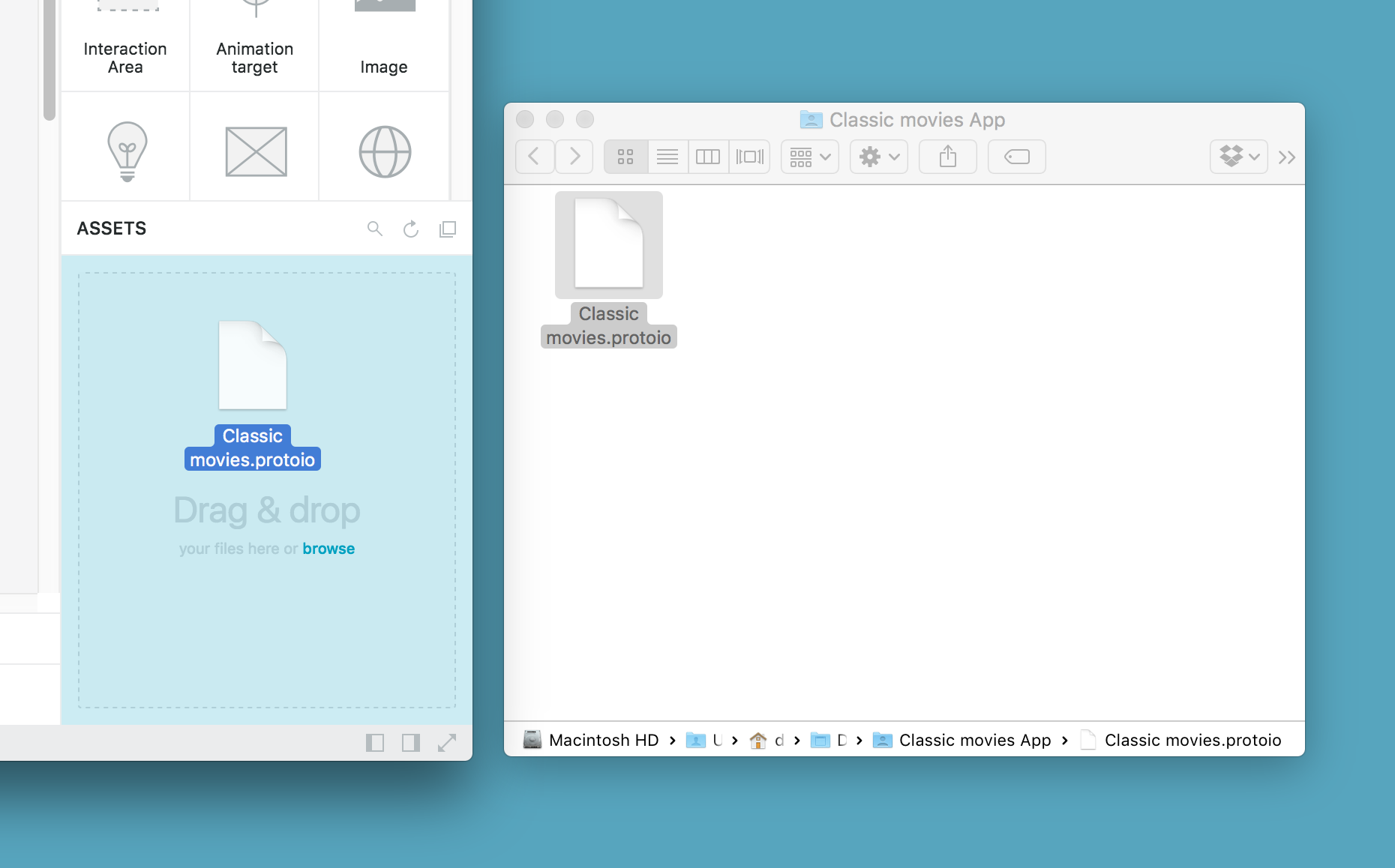
Simply drag and drop the exported .protoio file on your canvas or on the quick assets side pane.
Notes
Artboards in Photoshop are transferred over as Proto.io Screens.
|
Photoshop Artboards |
Proto.io Screens |
Your items and groups hierarchy is transferred just like you set it up in Photoshop.
|
Photoshop Layers |
Proto.io Layers |
Tips and tricks
For older versions of Photoshop CC: Use the '+' symbol to create Artboards.
If you are running a version of Photoshop CC that does not support Artboards, you can use the '+' symbol as a prefix of group names to convert an entire group to a single Artboard.
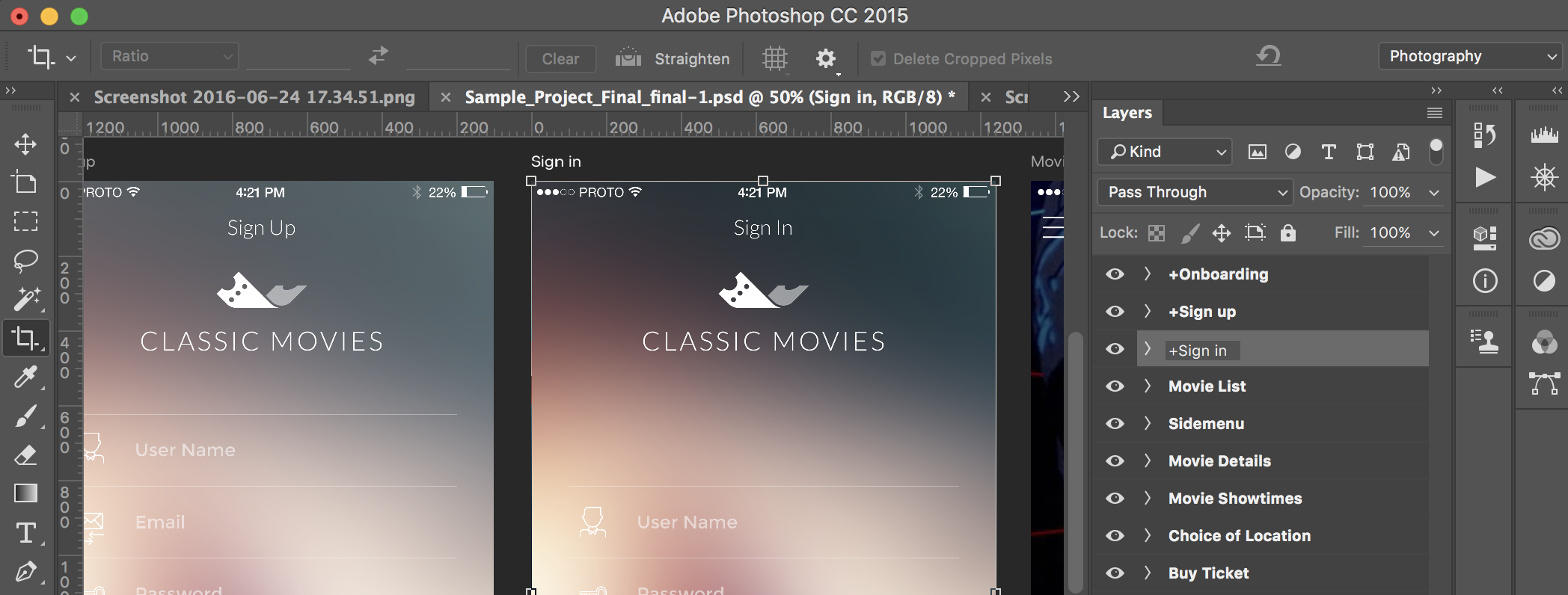
Reducing complexity with the '@' symbol
Use the '@' symbol at the start of your group name to export an entire group as a single image. Very handy for transferring fewer, easier to manage images in Proto.io.
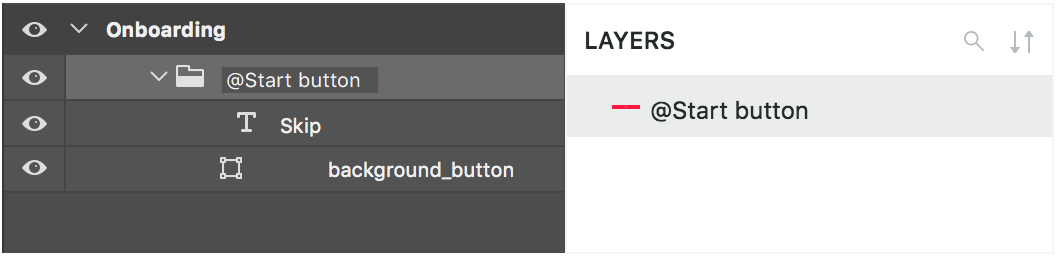
Update individual assets: The 'Export Selected Layers as Assets'
If you edit one or more assets in Photoshop after you have imported them in Proto.io, you can select to export individual assets using the third Proto.io Plugin menu option.
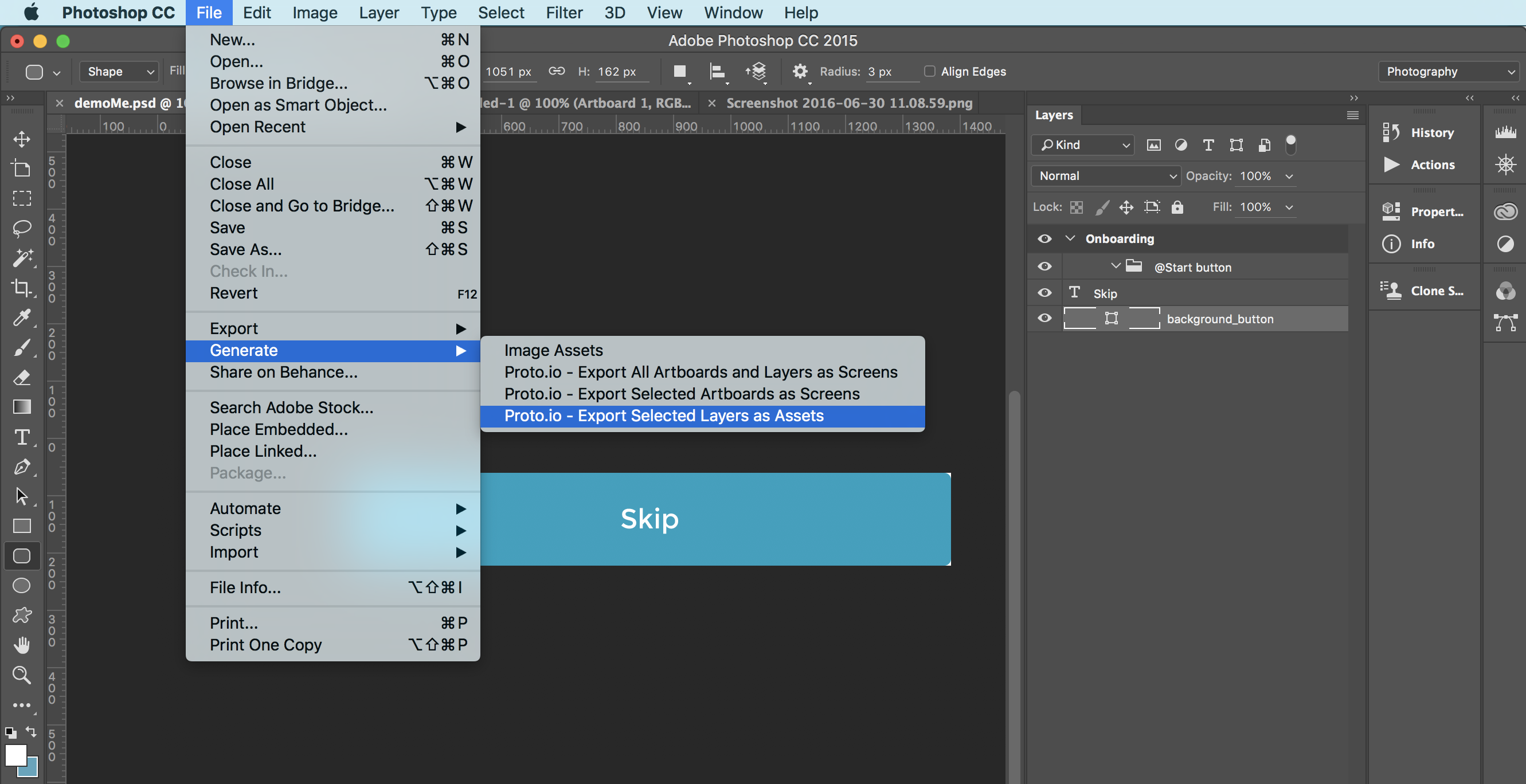
Exporting your assets this way will preserve their unique file names as used during the first export and will allow you to drag and drop them to replace them in Proto.io.
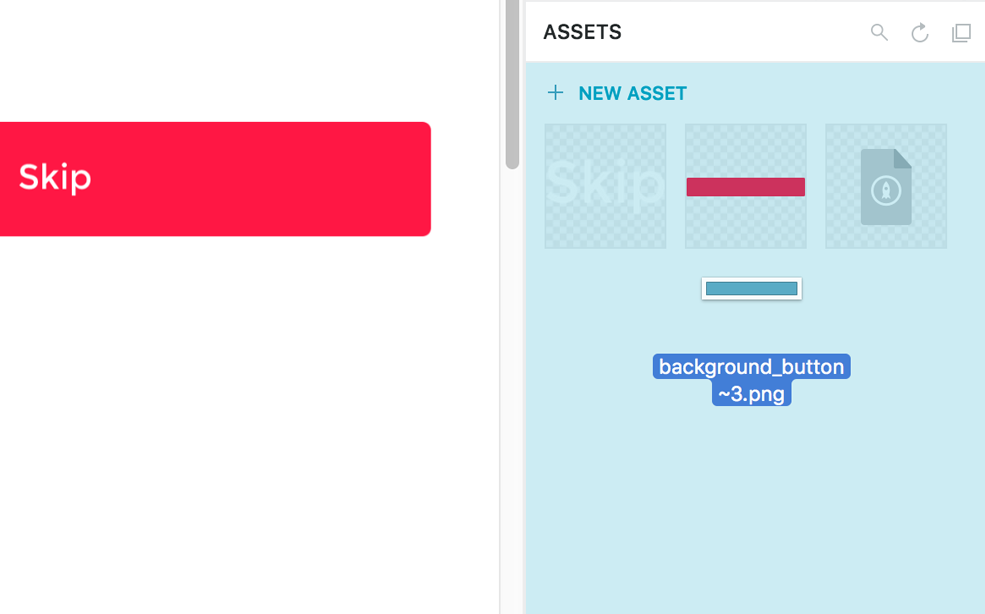 |
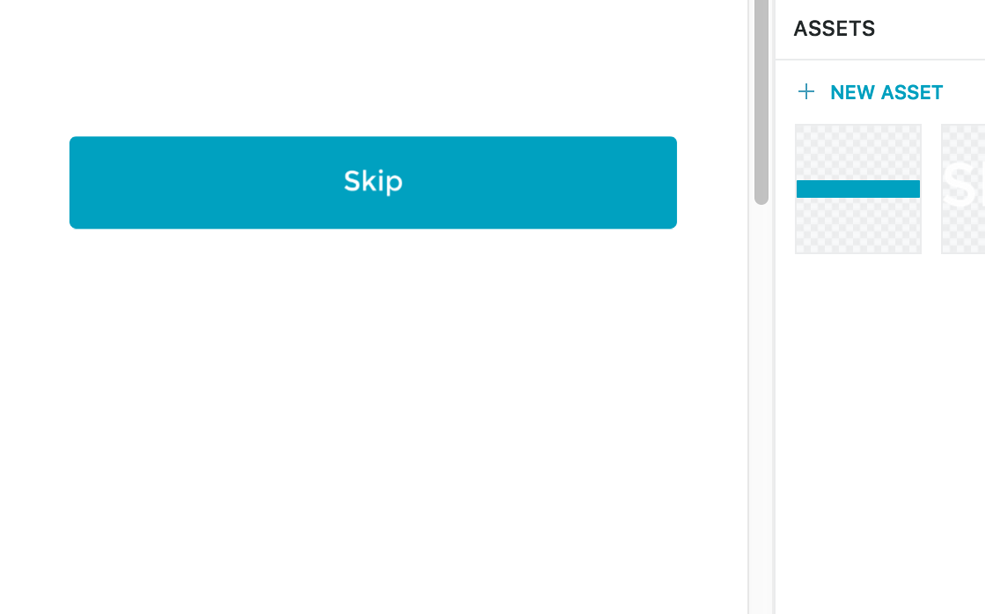 |
Continue editing in Photoshop and keep Proto.io in sync
The easiest way to keep all assets in Proto.io in sync is to choose to export all artboards in Photoshop, upload the .protoio file and then just click "No thanks" in the modal window that pops up.
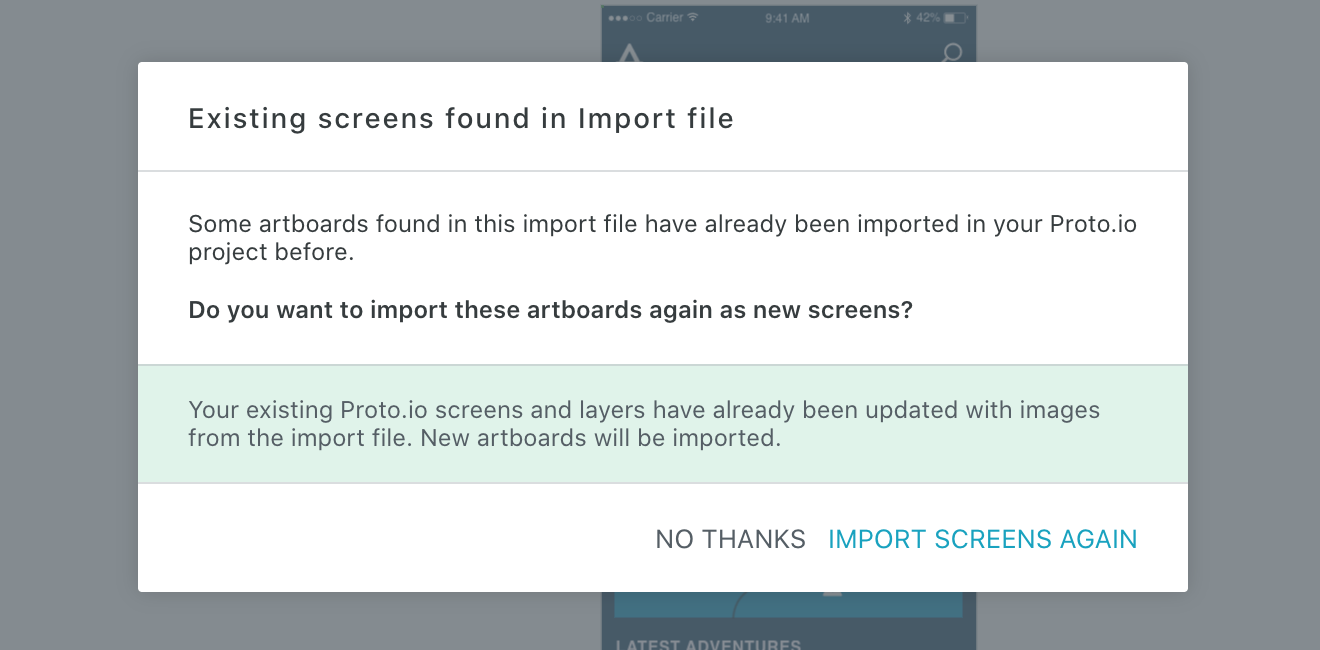
Also, see video Using the Proto.io Design Plugin for Photoshop.